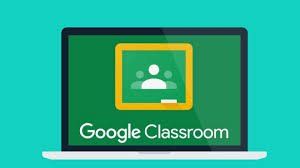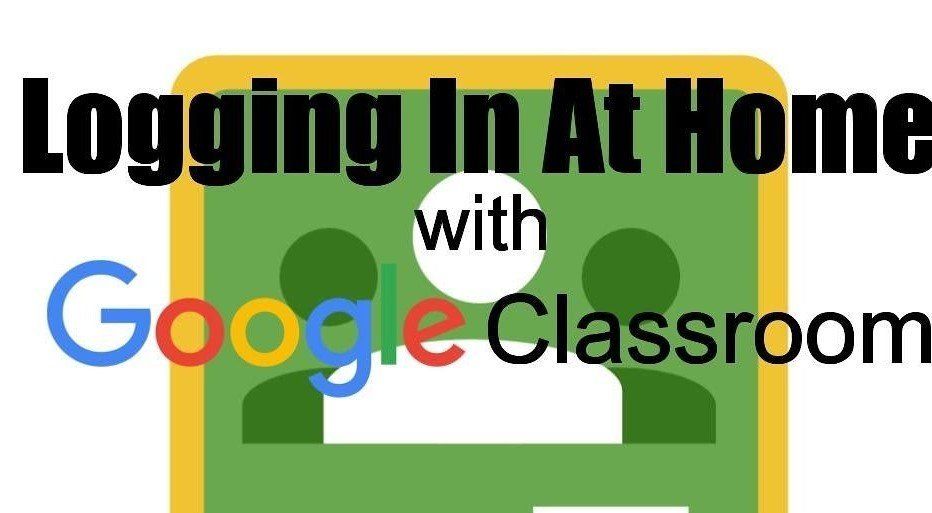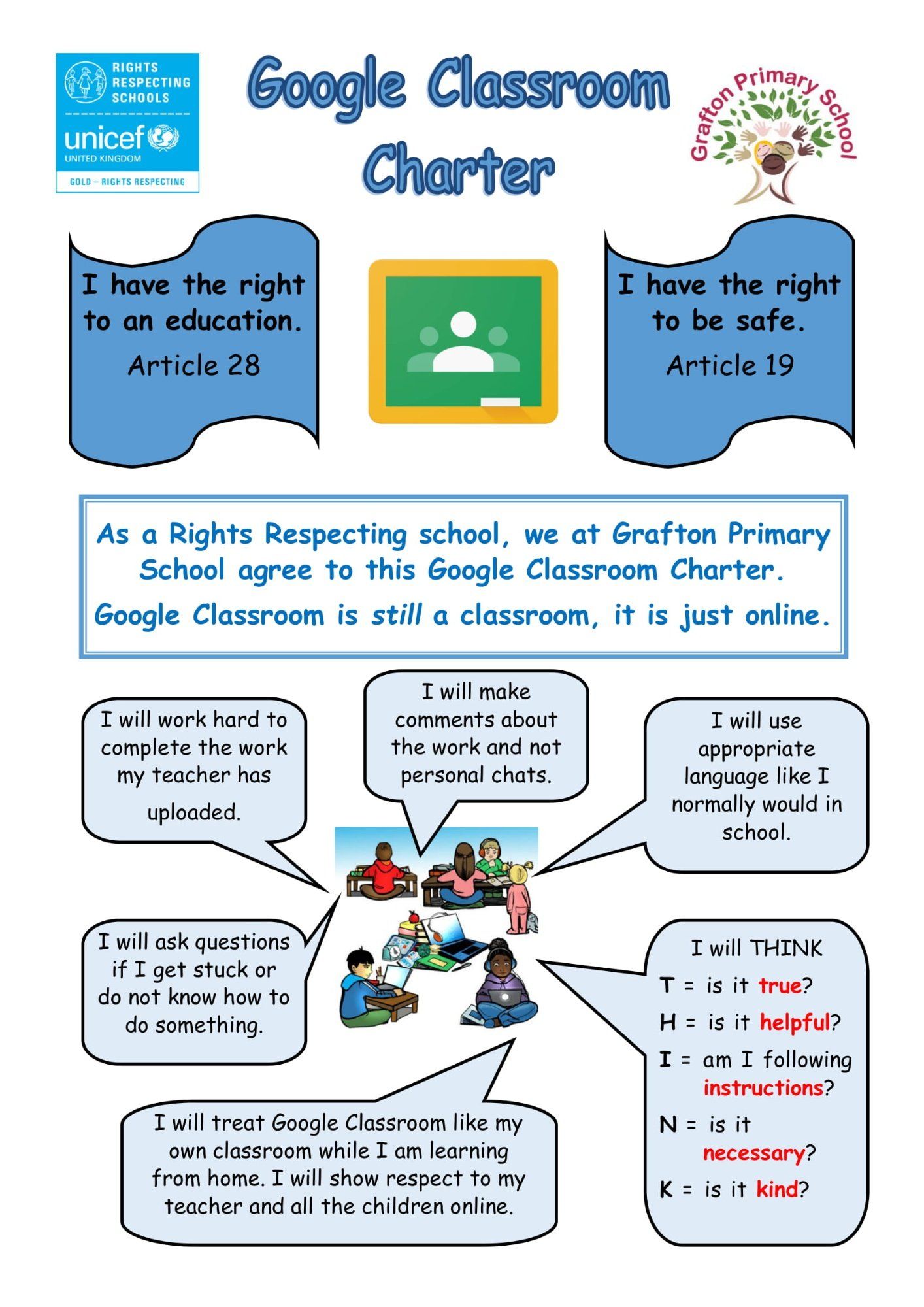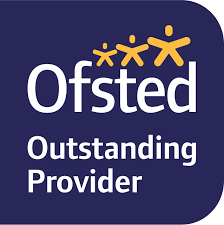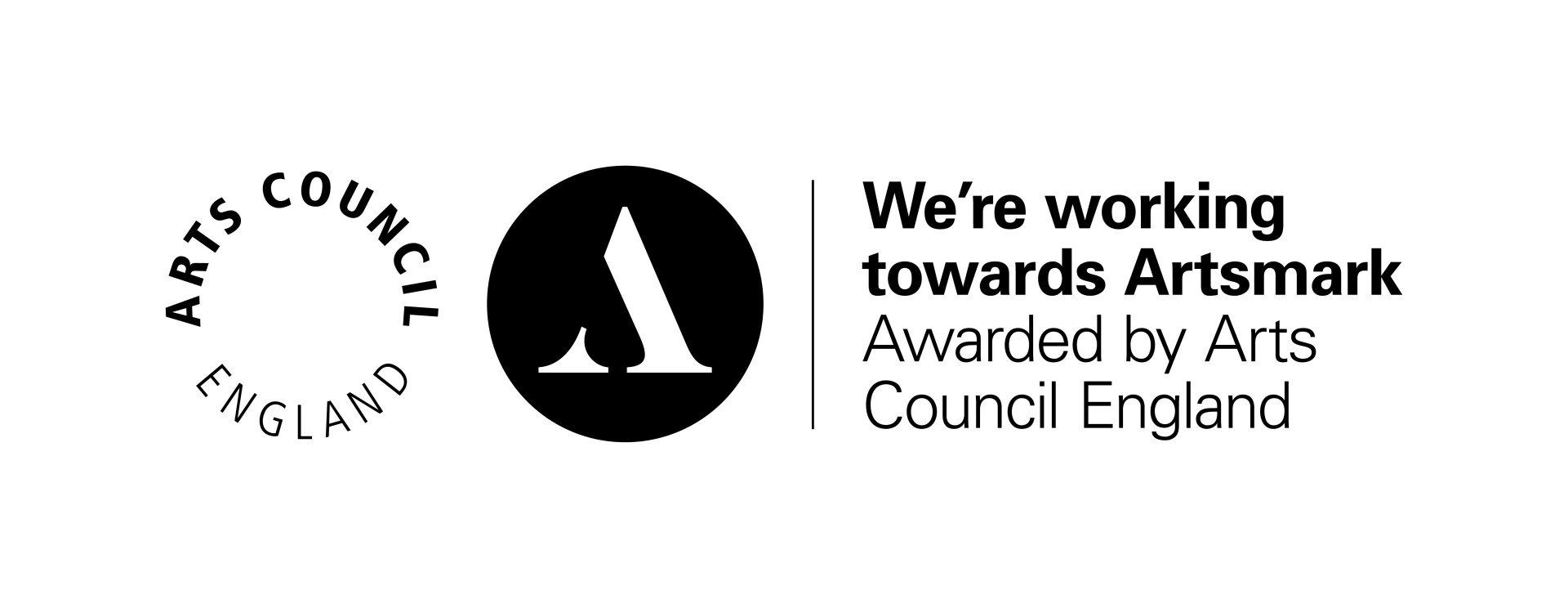Google Classroom
Google Classroom
This page contains information to support using Google Classroom.
How to access Google Classroom?
Google Classroom can be accessed on any device including mobile phones, smart TVs, I pads, laptop computers, Apple Macs, as well as games consoles such as a PS4 and an X box. Children do not need their own device. We are very aware that a large number of our families have access to only one device and our google classroom provision will take this into account.
What is Google Classroom?
Google Classroom is an exciting, learning platform with curriculum resources we have been developing for your child to access during the school closure. Your child will have access to Google Classroom using their school login and password. Google Classroom has been designed to support pupils having access to increased online learning and crucially develop stronger communication directly with teachers. It will allow pupils and staff to collaborate on one learning platform. Your child will be able to access work that has been assigned by their teacher, complete the work online and share it with their teacher. Your child’s class teacher will then be able to give feedback and support your child accordingly in their learning. Homework each week is provided for all children via Google Classroom.
There are some 'live' aspects of Google Classroom, however, as a school, we will record any 'live' teaching that can then be viewed at any time
What is G Suite for Education?
G Suite for Education is a set of Google apps: Docs, Sheets, Slides, Drive, Classroom, Calendar, and more designed with intelligent features that make work easier. It is a suite of tools that can help increase opportunities for critical thinking, communication, collaboration, and creativity, all while supporting learning. Gmail will not be enabled for children at this time. G Suite for Education tools are: free, ad-free, reliable and secure. These tools are already used by millions of pupils in schools around the world. There is no cost to use this service, but the best thing is that these tools are relevant to pupils, easy to use, and open doors to many new ways to learn.
Accessing resources
If pupils are accessing Google classroom from a mobile device, they should download the appropriate Google Apps to make the best use of the shared resources. The most useful Google apps are: Classroom, Calendar, Docs and Drive. When home learning is set online, it can be submitted directly within Google Classroom online without needing to be printed. To open the home learning, click on the Open button on the appropriate post in the Stream page. You will then see the home learning description and any attached documents. The simplest way to complete the home learning online is to open the attachment and complete your assignment in this document. When you are finished, click on the MARK AS DONE button. You can even add your own attachments to your submission, such as photos, audio clips, videos, etc. Once the home learning has been marked by the teacher, you can see feedback and any comments made by the teacher by opening the home learning task as before.
Safety Features
Although many safety features have been enabled, it is still the responsibility of parents to monitor what children are accessing online at home. We will continue to teach children the importance of being responsible digital citizens and accessing age-appropriate material and we appreciate parents supporting this at home with their children.
Please follow to steps below to ensure you sign out of Google Chrome if you are already signed in with a different Google account.
To log on to Google Classroom:
1. Go to classroom.google.com
2. Enter your child's Google email address
3. Enter your child's unique password
Please ensure you are careful when typing in your child's email address and password. They are case sensitive. If you have any issues logging in when you receive your child's Google classroom email address and password please contact your child's class teacher via Weduc or on the year group email address. Please write down your child's email address and password and keep it somewhere safe.
If using an android device or an Apple device please download the following apps:
- Google Classroom
- Google Meets
- Google Drive
- Google Docs
- Google Sheets
- Google Pages
- Jamboard
Useful link:
Google Chrome – In order to use Google classrooms on a computer, you will need Google Chrome as your internet browser. To install, follow this link and click ‘download’. Follow the instructions in the installer.
Please read the guides below to support you with using Google Classroom at home with your child.
A copy of our and Google Classroom behaviour policy, Remote Learning Risk Assessment and our Home Learning plan is also attached.
- PARENTS' GUIDE TO GOOGLE CLASSROOM
- A-PARENTS-GUIDE-TO-USING-GOOGLE-CLASSROOM
- JOINING A ‘LIVE’ GOOGLE MEET
- COVID-19 USE OF ZOOM,TEAMS and GOOGLE CLASSROOM BEHAVIOUR POLICY
- HOW-TO-BROWSE-THE-INTERNET-ON-XBOX
- HOW-TO-OPEN-PS4-BROWSER
- UPLOADING-A-PHOTOGRAPH-ON-GOOGLE-CLASSROOM
- SUBMITTING-WORK-ON-GOOGLE-CLASSROOM
- REMOTE LEARNING RISK ASSESSMENT
- GRAFTON PRIMARY SCHOOL HOME LEARNING PLAN